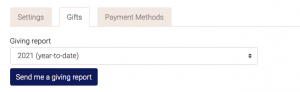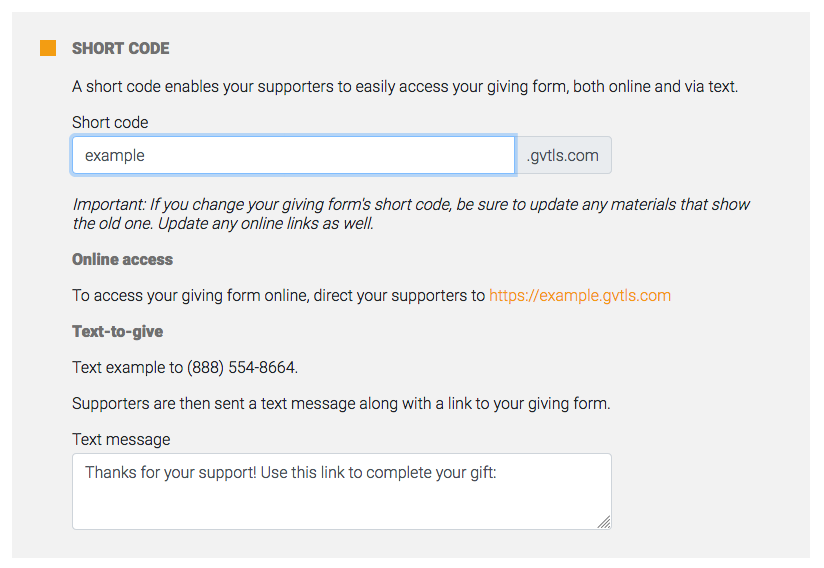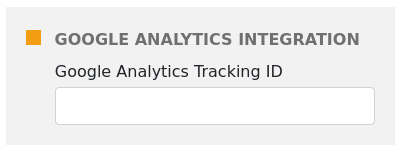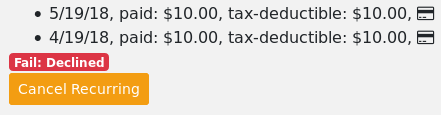We’ve been working to create more connectivity with popular platforms and to offer additional data export options.
Here’s the run-down:
Quickbooks
In Export, select the format called “Quickbooks” for a Quickbook-friendly database export.
MailChimp
In Export, select the format called “MailChimp”. You can select the appeal, dates, and amount ranges to export contact infor for donors that fit your criteria.
Attendee List
If you would like to snag a list of attendees for an event appeal, select the “Attendee List” format in Export.
Deposit Information
Would you like to know when your donations were deposited in your bank account? Simply view all your history, then click Export. Select the “Include Deposit Information” option. Your export will now include the date each gift was deposited and the total amount of the batch it was included in.
Coming Soon: Salesforce
We are deep into a direct integration with Salesforce. Once completed, you will be able to automatically sync your GivingTools activity to Salesforce.
Zapier
Zapier is a popular connectivity platform that enables you to connect GivingTools to a host of other platforms that are Zapier-compatible. This is a do-it-yourself option, if you want to make a connection that we do not overtly offer. To access this option, visit Help in your dashboard, click Zapier in the navigation, and click to gain access.